Star Citizen is a PC game that is being developed by Cloud Imperium Games. Star Citizen was funded through crowd funding. As of 2014 it is still in the alpha phase of game development.
Getting Started
Before you jump into the cockpit of one of the three ships available in Arena Commander, the second module released for the game, you will need a helmet. Helmets typically spawn to the player’s left in the hangar. The helmet also provides user interface data while flying, so it is essential for all pilots.
Once you have the helmet, approach one of the three available ships and follow the on-screen directions to jump inside.
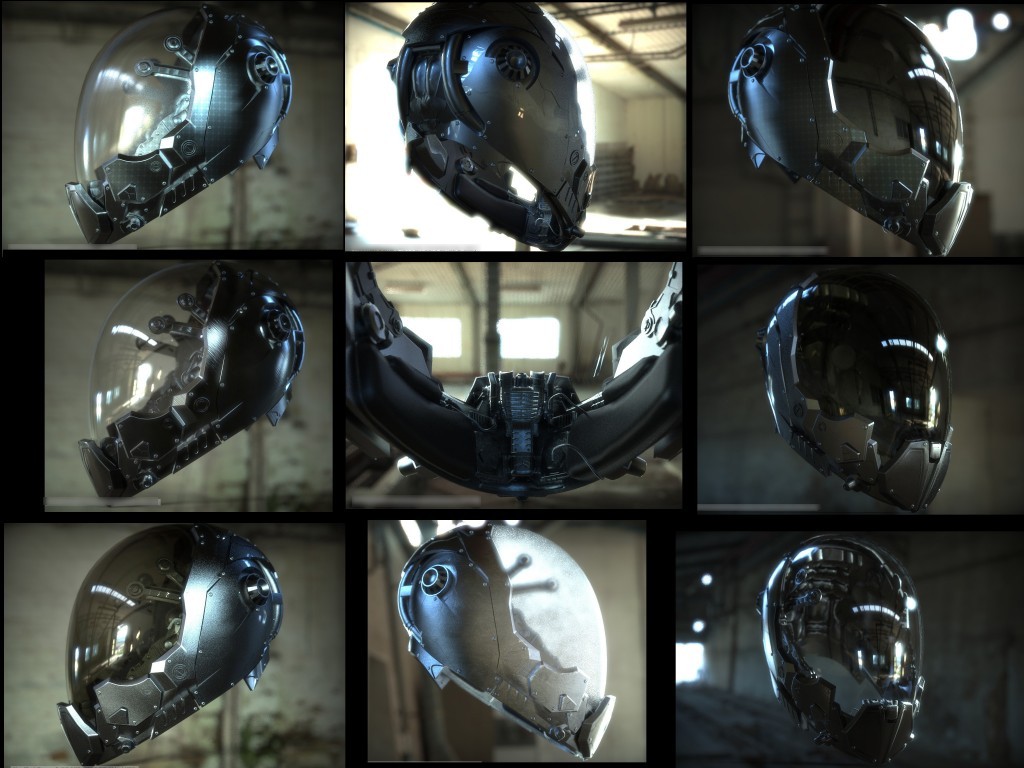
Basics
Using a game controller or a mouse and keyboard to control your ship is far easier than attempting to use a joystick. If you have a joystick and decide to use it, you will need to create and load an XML file that will map your hardware’s keybindings.
Assuming you decide to use a mouse and keyboard, ship movement is a matter of using the QWEASD keys and the mouse. The default setting for the mouse moves the ship’s reticle in any direction the mouse-pointer travels, which will turn the ship in any direction desired. The W key is your forward thruster, and the S key is the backward thruster. The A and D keys will roll your ship left and right, respectively. Q will force your ship to strafe left, and E will strafe it to the right.
Flying
To start moving, press the W key and tilt your mouse in any direction you want. You will notice that you will only fly forward, but that inertia will propel you a little bit off course if you make sharp direction changes. To correct the inertia, you will need to use your strafe keys while turning, which will counteract the inertia, or slow down before making sudden shifts in movement.
Heads Up Display
After you have mastered the basics of movement you should spend some time learning what all the words and numbers mean in the HUD. You will notice a reticle in the center panel of your ship. The reticle represents the direction you are moving. Meanwhile, a second reticle, made from a circle and a triangular shape on the bottom, represents the direction you are moving away from. Lastly, thruster information is also represented on the center panel beside the first reticle.

